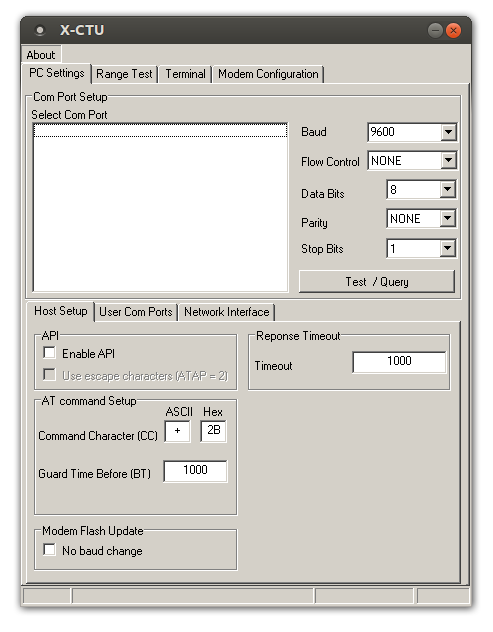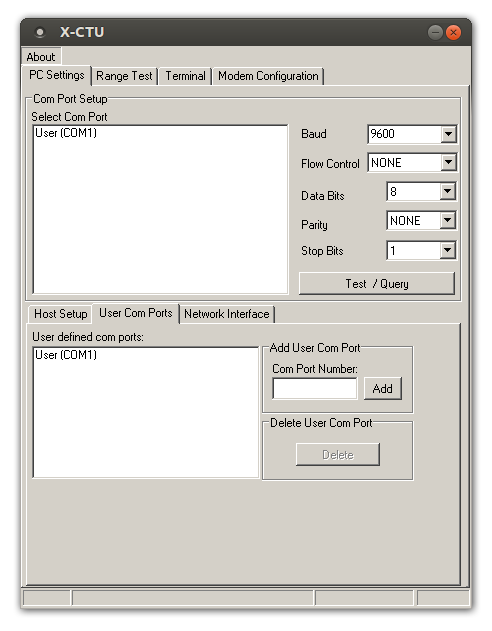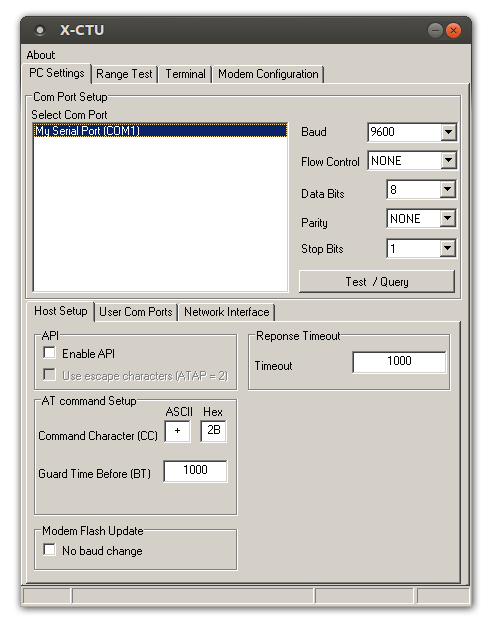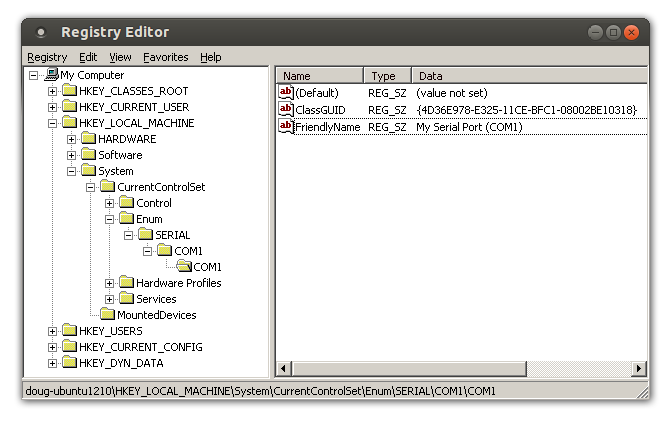For a few years now, I’ve been fighting a weird problem: X-CTU (which is a software utility provided by Digi for programming XBee modules) is only available for Windows. I do most of my development in Linux so X-CTU is always a pain to work with. It does run pretty well under Wine if you need to use it with Linux or Mac OS X, but when you run it under Wine, it doesn’t detect any serial ports:
Now of course, we all know that you have to add a symlink in your ~/.wine/dosdevices directory to link Wine to your computer’s serial ports:
# ls -l ~/.wine/dosdevices/ total 0 lrwxrwxrwx 1 doug doug 8 Oct 30 21:30 a:: -> /dev/fd0 lrwxrwxrwx 1 doug doug 10 Oct 30 21:30 c: -> ../drive_c lrwxrwxrwx 1 doug doug 10 Mar 29 18:08 com1 -> /dev/ttyS0 lrwxrwxrwx 1 doug doug 10 Mar 29 18:08 com2 -> /dev/ttyS1 lrwxrwxrwx 1 doug doug 8 Oct 30 21:30 d:: -> /dev/sr0 lrwxrwxrwx 1 doug doug 1 Oct 30 21:30 z: -> /
But even after doing that, X-CTU still doesn’t detect anything. All of the workarounds that I have found require you to define a user COM port in X-CTU:
After going through that process, you can pick the user COM port and X-CTU works perfectly fine (aside from not being able to download newer firmware versions from Digi’s site). As soon as you quit X-CTU, though, the user COM ports you have defined are gone. So whenever you re-open X-CTU, you have to redefine your user COM port. It gets old. So that’s the problem I’ve been fighting: having to manually add the user COM port every time I open X-CTU.
Today I got fed up and ran X-CTU with all of Wine’s debugging information enabled so I could get a clear idea of what X-CTU does when it first loads, in an attempt to figure out how to get the serial ports to show up. Good news: I got it working and now my serial ports show up automatically when I open X-CTU!
I’d like to explain how X-CTU detects attached serial ports, what Wine does in response, and finally, how you can get it working for yourself. Let’s dive in!
How X-CTU detects attached serial ports
X-CTU uses Windows’ Setup API to get a list of attached serial ports. I ran it with Wine set for full debugging and traced out the calls to Setup API functions to figure out exactly what it does. It starts out with a call to SetupDiClassGuidsFromName which, given the name of a device class (“Ports” in this case), returns a list of GUIDs that go with that class. Next, it calls SetupDiGetClassDevs with the list of GUIDs to get a list of devices that belong to the Ports class. It goes through the list of devices and requests the “friendly name” of each port by calling SetupDiGetDeviceRegistryProperty. The “friendly name” will look like one of these examples:
- USB Serial Port (COM5)
- Communications Port (COM1)
- Printer Port (LPT1)
- Blah blah blah port (COM7)
Notice how the friendly name always seems to end with (COM#) and it also includes other ports like printer ports. Well, X-CTU uses this info to detect the port — if the name of the port contains the string “(COM”, then it grabs the number directly after that string and uses it as the COM port number. It also ignores parallel ports.
So to get Wine to correctly populate the list, we need to figure out what Wine is doing in response to the three Windows functions I listed above. This information was readily available by both checking out the debug trace from earlier and also reading the Wine source code. Let’s go there now…
What Wine does when the setup API functions are called
SetupDiClassGuidsFromName searches in the registry for classes named “Port”. I don’t think it behaves exactly like an actual Windows machine, but here’s what it does on Wine. It searches for subkeys of:
HKEY_LOCAL_MACHINE\System\CurrentControlSet\Control\Class
and looks for subkeys that have a class matching the name provided to it. In Wine, it finds the class with GUID {4d36e978-e325-11ce-bfc1-08002be10318}, which according to Microsoft is for COM and LPT ports. Anyway, that’s the single GUID it finds in Wine.
SetupDiGetClassDevs searches in:
HKEY_LOCAL_MACHINE\System\CurrentControlSet\Enum
for items that match the GUID we found earlier. The above key contains various keys that represent different categories. Then the categories contain keys that represent devices, and the devices contain keys that represent instances of the devices (I believe). The gist of it is that it goes three levels deep through the Enum directory to try to find anything that has a string value “ClassGUID”. If the GUID matches the GUID we found earlier, Wine decides it’s a serial port and returns it in the list of discovered devices. This is the root cause of the whole problem — nothing is put into the registry automatically by Wine for these serial ports. So we’ll definitely need to add this manually, as we’ll see later.
SetupDiGetDeviceRegistryProperty is finally used to get the friendly name for the port. It looks in the same location it looked for the ClassGUID value, but this time it looks for a string called FriendlyName — which, as you guessed it, contains a string in the format of my examples above.
Once I figured this out, I was pretty much home free. So without further adieu, here are the instructions for getting it working.
What to add to the registry
The key (no pun intended) is to add your serial ports as subkeys of:
HKEY_LOCAL_MACHINE\System\CurrentControlSet\Enum
to satisfy the functions I described in the section above:
- Create a subkey of Enum and call it SERIAL (although the name you use doesn’t really matter–I believe it searches everything, not just the SERIAL subkey).
- Create a subkey of SERIAL and call it COM1 (if your port is COM1 — although this name doesn’t really matter)
- Create a subkey of the COM1 key you just created and call it COM1 also (this name doesn’t really matter either though)
- In the final COM1 subkey you created, add two string values:
- ClassGUID — containing the value {4D36E978-E325-11CE-BFC1-08002BE10318} (the GUID for the Ports class)
- FriendlyName — containing a name in the format “Serial Port (COM1)” without the quotes of course.
- Make sure the name ends with the COM port name in parentheses as in this example — (COM1). It has to be that way or it won’t work–it might appear in the list, but it will fail to open unless you do it exactly in that format.
- This is what X-CTU actually uses to decide which port to open. The other “COM1” subkeys we added in the earlier steps aren’t checked for anything — I just named them that way for clarity while you’re browsing the registry.
You can make these modifications using regedit in Wine (type “wine regedit” in a terminal window). Here’s an example screenshot to make it clear what you have to add:
That’s it! You’re done. The ports should now appear automatically in X-CTU. Assuming you have also created the symlinks in ~/.wine/dosdevices for the COM ports you added, they should also be operational.
Conclusion
This is tested in Ubuntu 12.10 with Wine 1.4.1. I would imagine if you can figure out where the dosdevices folder is to stick the symlinks, it will probably work in Mac OS X as well. Your mileage may vary. Good luck!
This strategy definitely works for X-CTU, but it’s not a generic strategy that will work for any Windows program under Wine. Different programs use different methods to get a list of serial ports. Some programs may check for a different key called PortName next to FriendlyName. X-CTU in particular only checks for FriendlyName. If you’re trying to get this to work with a different Windows program, play around. Check programming tutorials to see the various methods people use to enumerate COM ports on Windows. Figure out which method your particular program is using — disassemble it, check what functions it links against, run it in Wine with debugging enabled, etc. Once you’ve figured it out, use Wine’s debugging facilities (and the Wine source code) to see what Wine is doing in response to the various functions that are called. Chances are good that it is looking into the registry and you just need to tweak your registry to give the Windows functions the results they are expecting.
I hope this helps someone out there someday!